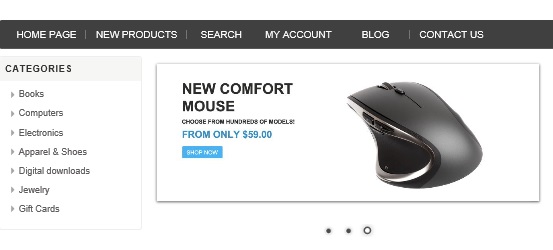written by Lavish Kumar
Today, we will go over the process of moving the news section to the side column.
Steps to add a new custom page in nopCommerce 3.1 (MVC Version)
Beginner's guide to nopCommerce plugin development (ASP.NET MVC based e-Commerce solution)
Are you interested in free nopCommerce themes?
How to add custom customer attributes / fields in nopCommerce
How to add an image to blog post overview in nopCommerce
written by Lavish Kumar
written by Lavish Kumar
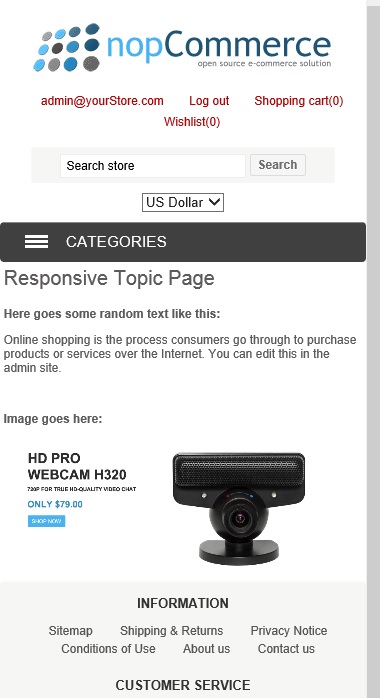
written by Lavish Kumar
written by Lavish Kumar
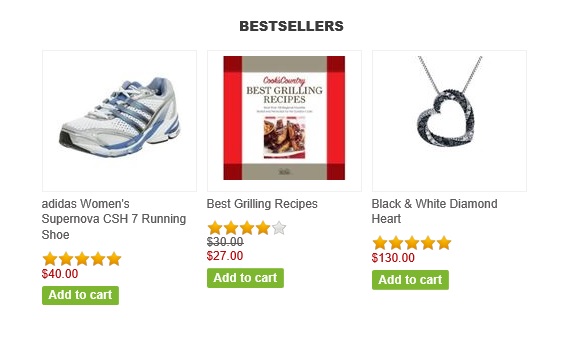
written by Lavish Kumar
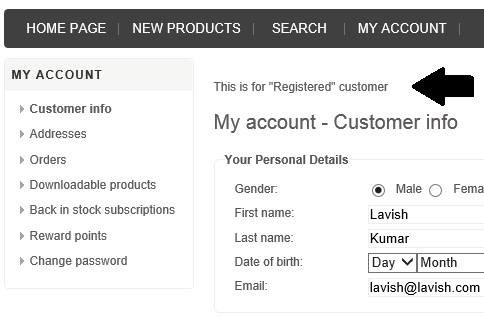
written by Lavish Kumar
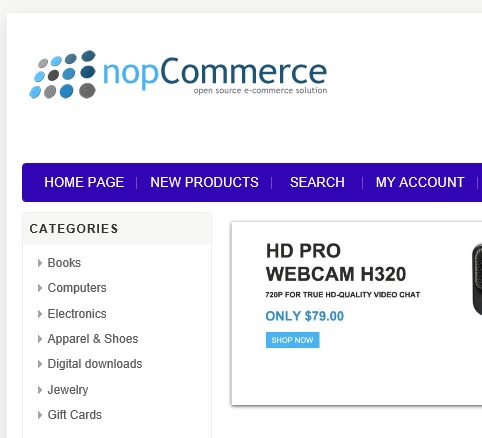
written by Lavish Kumar
written by Lavish Kumar
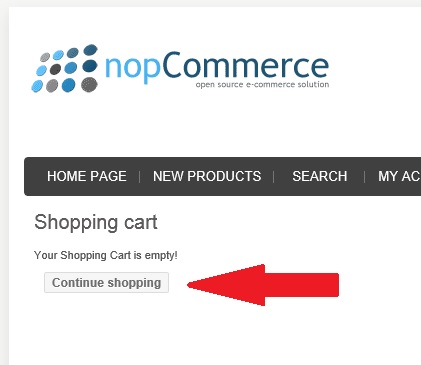
written by Lavish Kumar
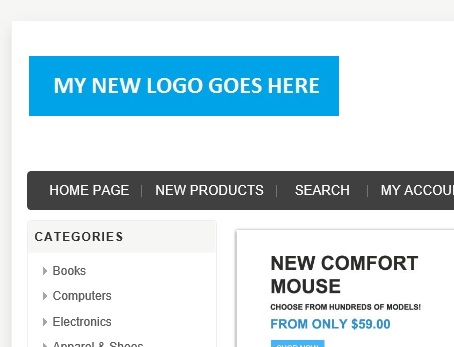
written by Lavish Kumar