Yes, the process have always been quite tedious and time consuming as there was no other way to add number of states in nopCommerce out of the box.
nopCommerce 3.50 is just released and a feature has been added in the administration section which allows store owners to import a list of states for any country.
Today, we will be going over the process of importing number of states for one or more countries.
Go to: Administrator > Configuration > Countries
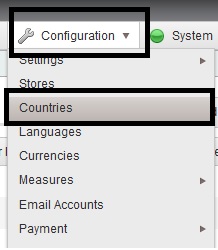
Now you need a prepare a template for import. A simple way to do this is by geiting a sample file by exporting existing states (click "Export states to CSV" button) and save the file as .CSV.
Once you have the template, you will setup your import list by adding country code, states for the country code.
For example: If US is the country then you will add states like this -
US Alaska
US Arizona
US Hawaii
US Florida
You have other columns to in which you will specify True & "1".
After you complete your list, you are ready to import. Simply click on the button "Import states from CSV"
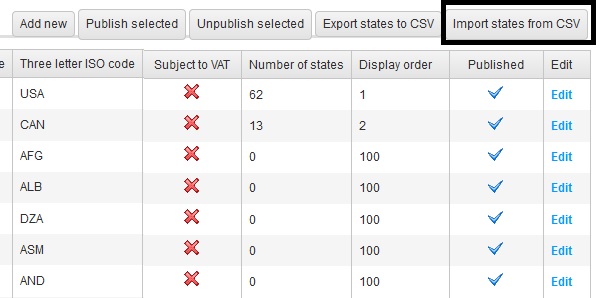
After a successful import, your states should be in the list of countries respectively.
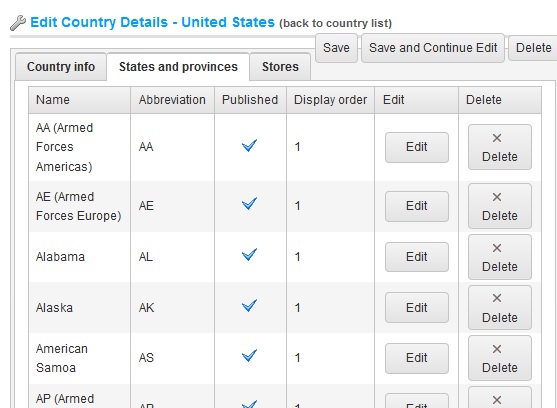
Hope it help...
